Latest version V14.10.020 Toyota TIS Techstream has been tested and verified working on issue by obdii365.com engineer.
Software version: V14.10.028
(Crack version. No Activation)
Operation system: Windows 7 32 bit
Operation system: Windows 7 32 bit
Toyota Teschstream 14.10.028 has been tested OK with:
Free Download Toyota Techstream V14.10.028 Software
How to install Toyota Techstream 14.10.028 software?
Step 1: Install Setup
Open software CD
Open software CD
Open Techstream_V14.10.028 folder
Copy and paste Techstream_SetupNA_V14.10.028 to desktop
Run Techstream setup on desktop
Select setup language
Install Techstream InstallSheild Wizard
Press Next
Accept license agreement
Enter customer information, User Name: AADD, Company name: toyota, press Next
Install the program
Finish
Step 2: Install driver
Run MVCI Driver for Toyota-Cable 2.0.1
Install Mini VCI driver for Toyota TIS, press Next
Ready to install
Finish driver installation
Step 3: Crack Techstream
Open Techstream software on the desktop
Open Techstream software on the desktop
If windows gives a Java Runtime error, press No to ignore.
Launch Techstream 14.10.028 software
If techstream requires a registration key, press Cancel
Select Setup tab->VIM Select, select interface: Xhorse-MVCI
Open readme.txt on software CD
Copy Techstream.exe”/395070/VM:1
Right click Techstream Properties on desktop
Replace MainMenu.exe by Techstream.exe”/395070/VM:1 in Target area
Then Apply
Step 4: Install Device Driver
Connect Mini VCI J2534 cable with laptop
Installing device driver software
Open MVCI Firmware Update Tool
Read Device Info
Device connected
Step 5: Run Techstream
Open Techstream software on the desktop
Initializing USB communication
Initializing USB communication
Read vehicle information and confirm
Start diagnose vehicle























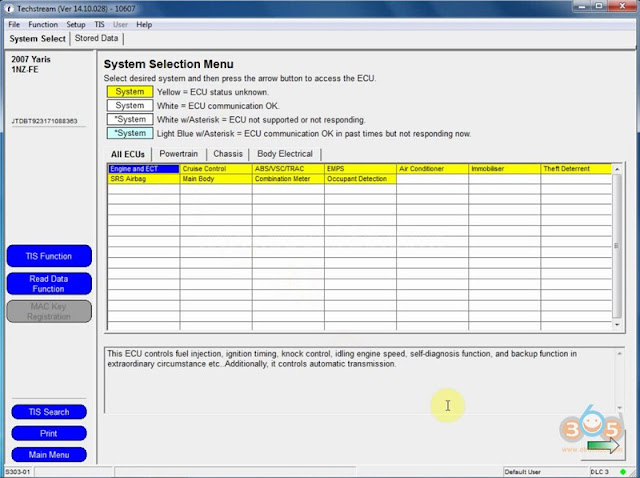

down load said files were corrupt tried to use the disc that can with cable and there is no bin folder so now what
ReplyDelete
ReplyDeletenazrulisl372@gmail.com
mini -vci j2534
ReplyDelete