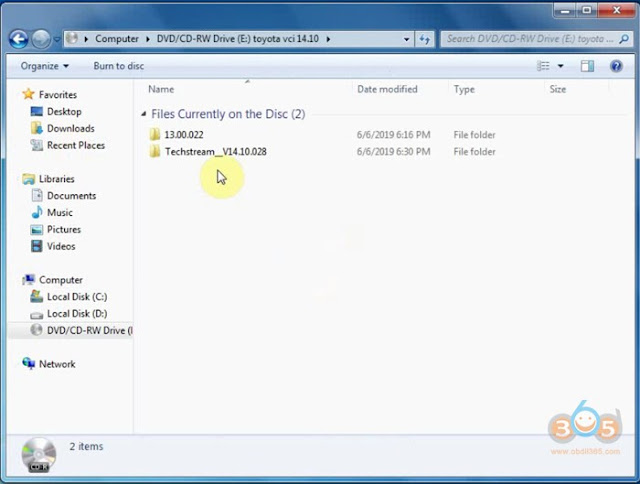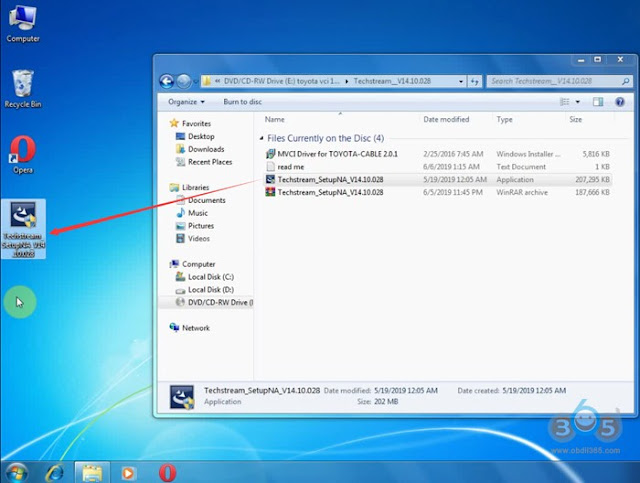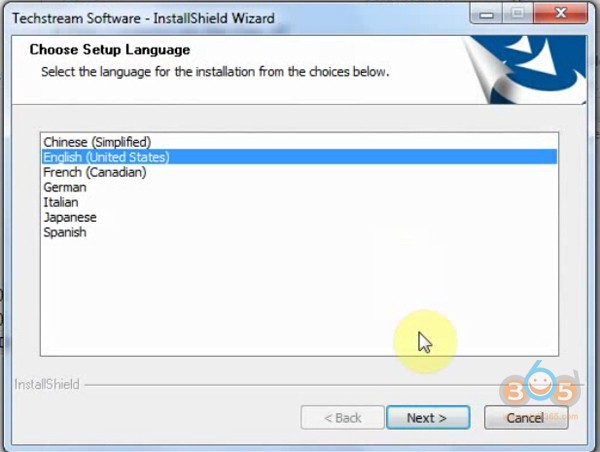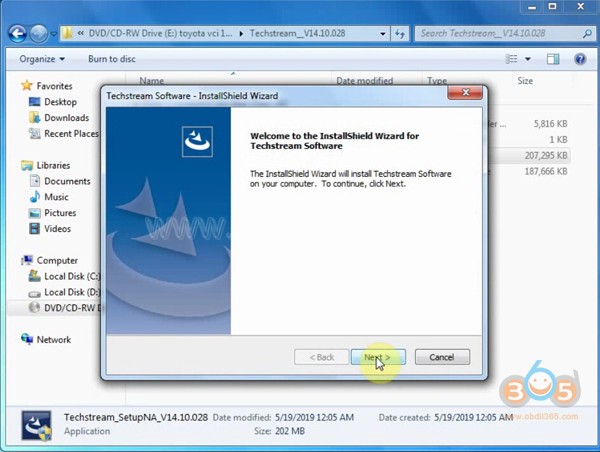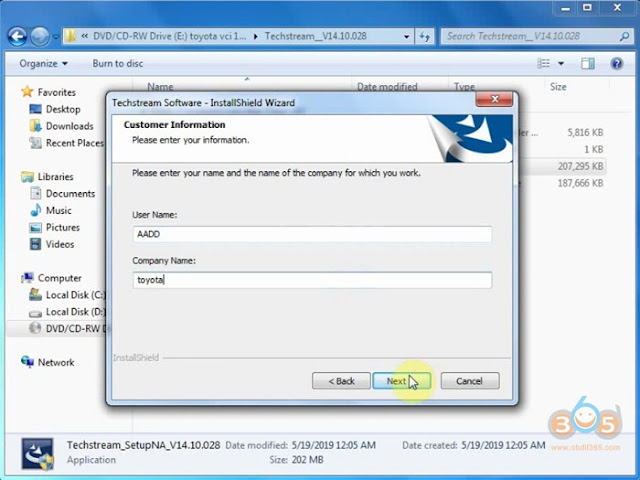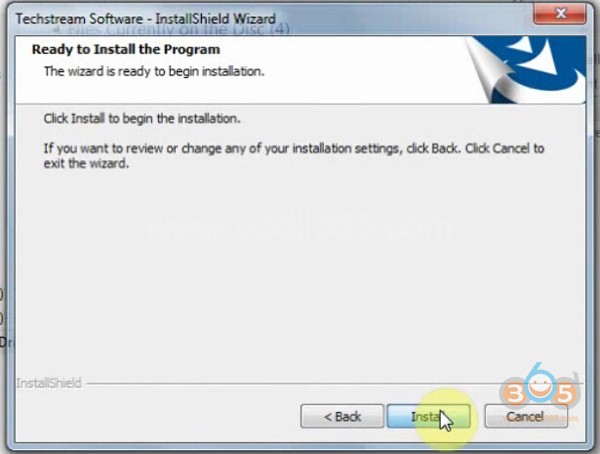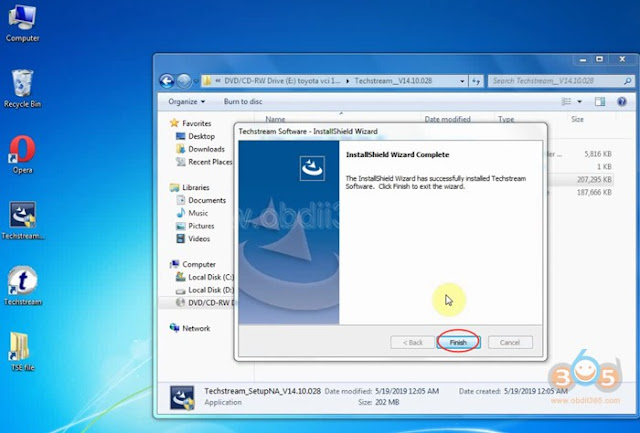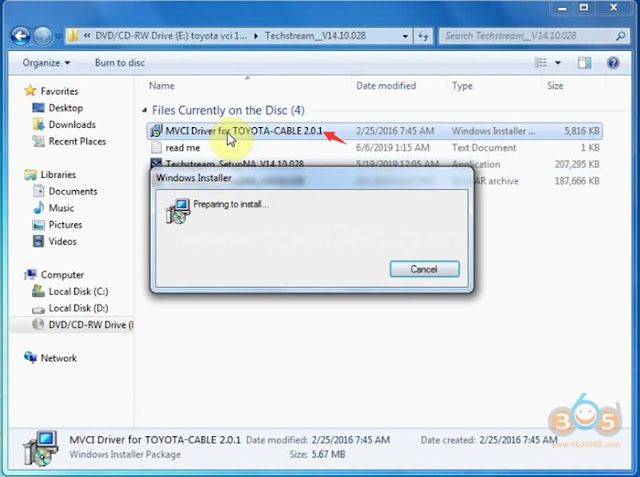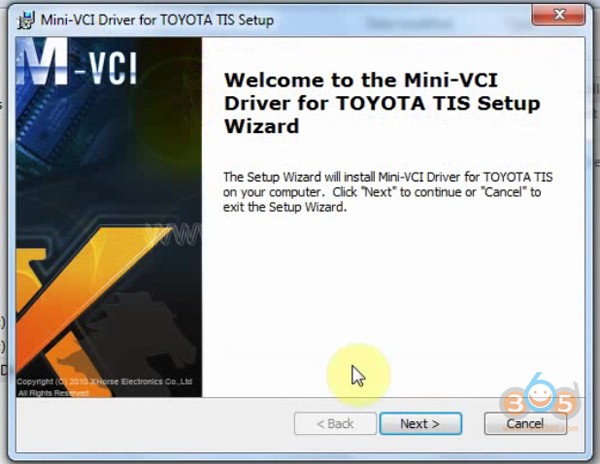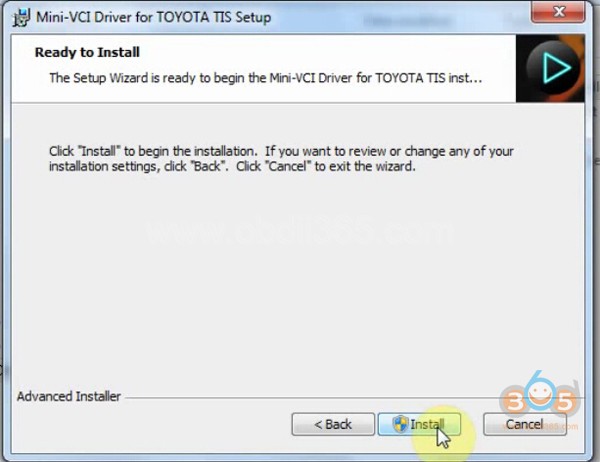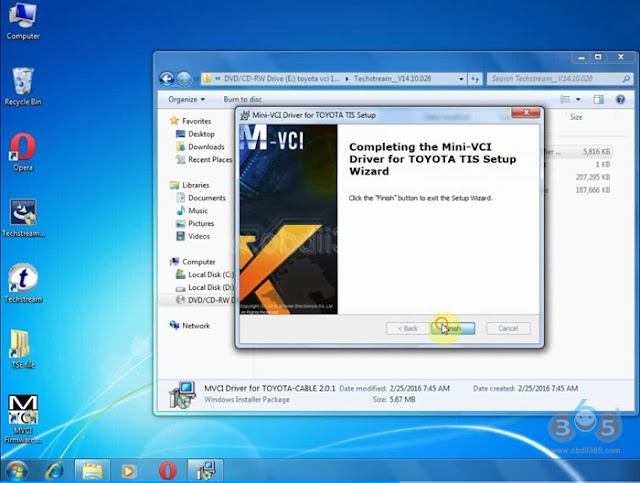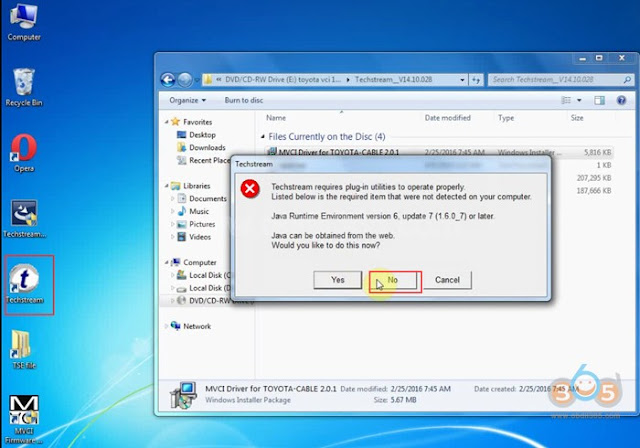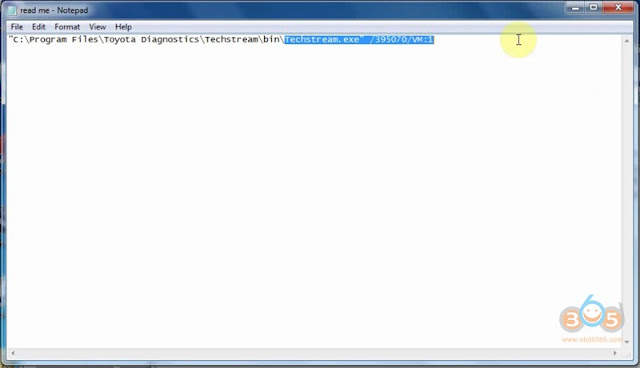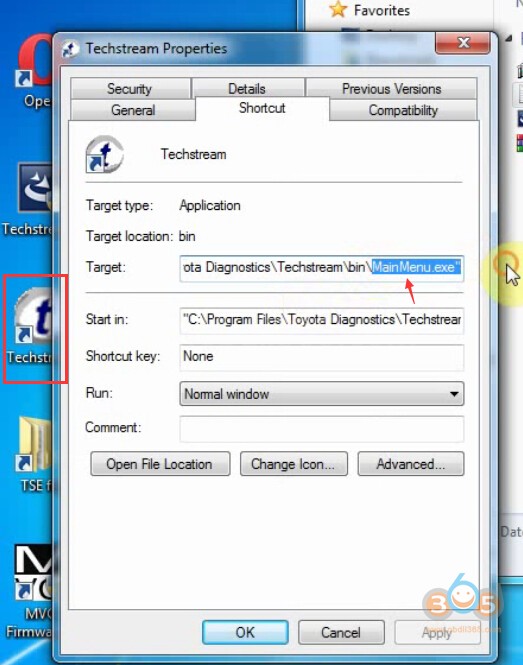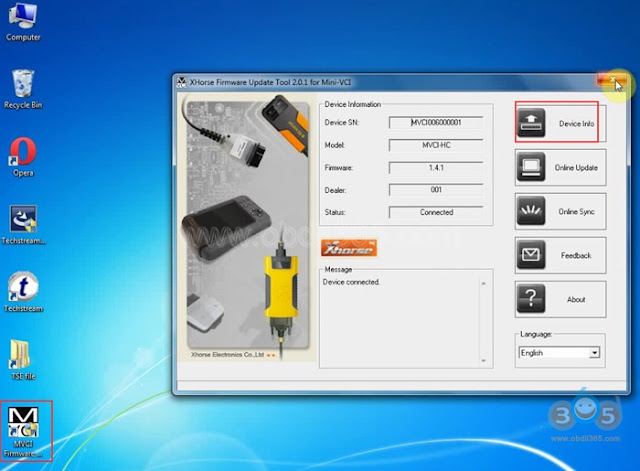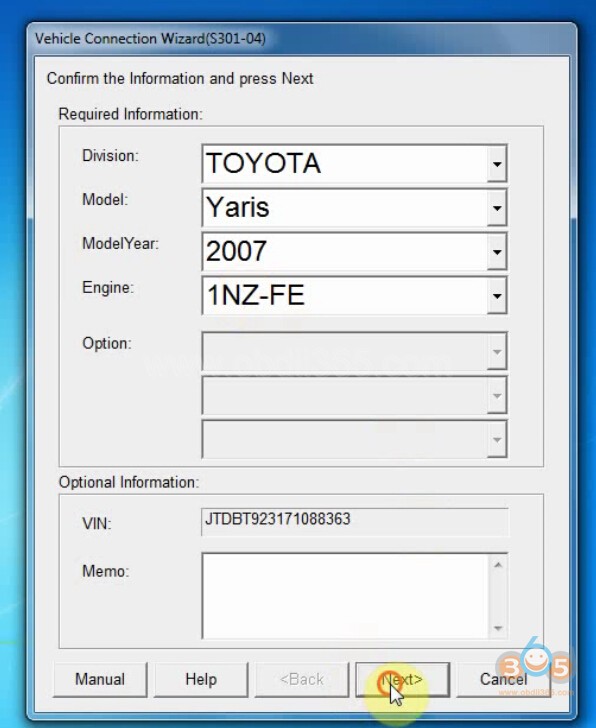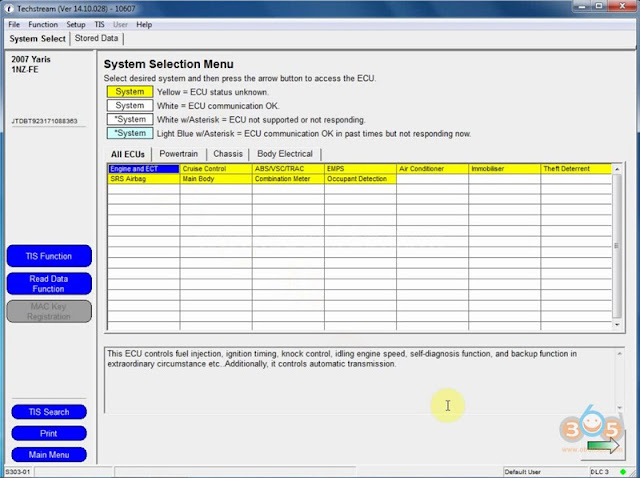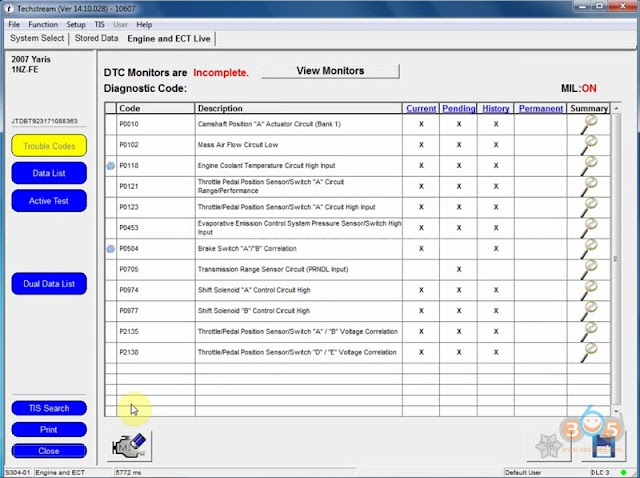Latest version V14.10.020 Toyota TIS Techstream has been tested and verified working on issue by obdii365.com engineer.
Software version: V14.10.028
(Crack version. No Activation)
Operation system: Windows 7 32 bit
Operation system: Windows 7 32 bit
Toyota Teschstream 14.10.028 has been tested OK with:
Free Download Toyota Techstream V14.10.028 Software
How to install Toyota Techstream 14.10.028 software?
Step 1: Install Setup
Open software CD
Open software CD
Open Techstream_V14.10.028 folder
Copy and paste Techstream_SetupNA_V14.10.028 to desktop
Run Techstream setup on desktop
Select setup language
Install Techstream InstallSheild Wizard
Press Next
Accept license agreement
Enter customer information, User Name: AADD, Company name: toyota, press Next
Install the program
Finish
Step 2: Install driver
Run MVCI Driver for Toyota-Cable 2.0.1
Install Mini VCI driver for Toyota TIS, press Next
Ready to install
Finish driver installation
Step 3: Crack Techstream
Open Techstream software on the desktop
Open Techstream software on the desktop
If windows gives a Java Runtime error, press No to ignore.
Launch Techstream 14.10.028 software
If techstream requires a registration key, press Cancel
Select Setup tab->VIM Select, select interface: Xhorse-MVCI
Open readme.txt on software CD
Copy Techstream.exe”/395070/VM:1
Right click Techstream Properties on desktop
Replace MainMenu.exe by Techstream.exe”/395070/VM:1 in Target area
Then Apply
Step 4: Install Device Driver
Connect Mini VCI J2534 cable with laptop
Installing device driver software
Open MVCI Firmware Update Tool
Read Device Info
Device connected
Step 5: Run Techstream
Open Techstream software on the desktop
Initializing USB communication
Initializing USB communication
Read vehicle information and confirm
Start diagnose vehicle