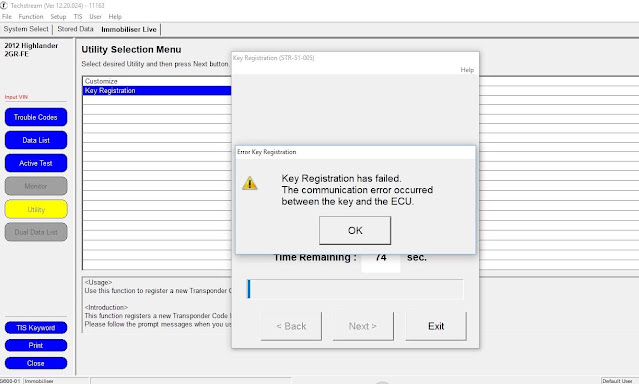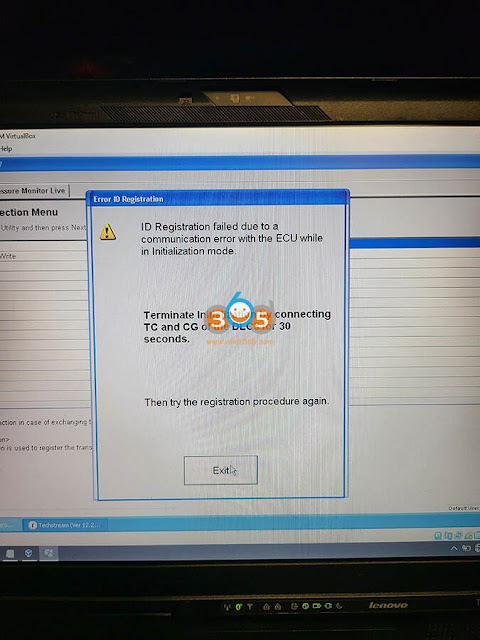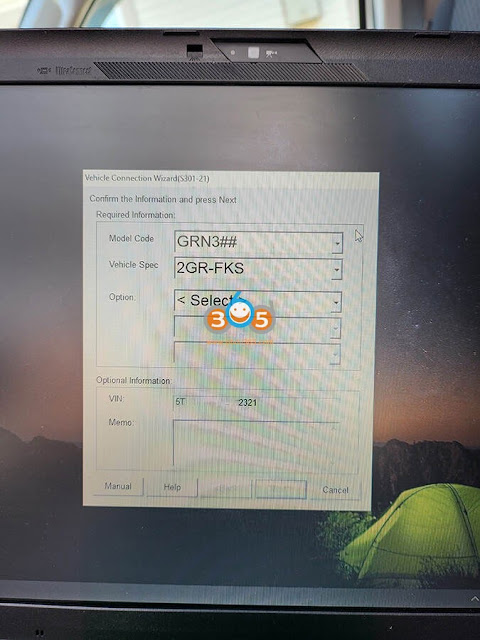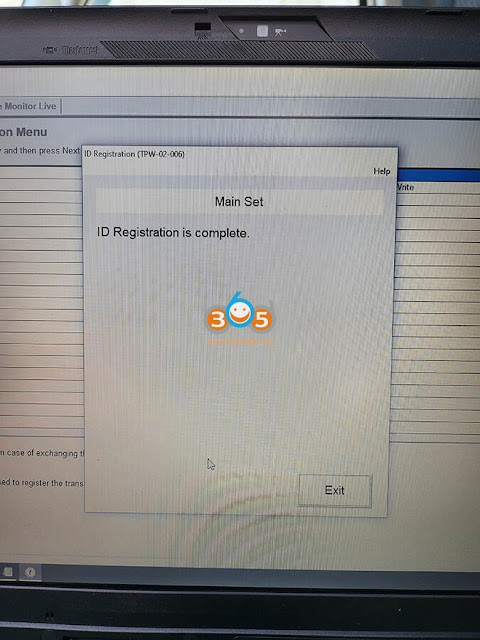I was able to successfully program a combo remote and flip key fob to work on my 2015 Toyota Tacoma. It unlocks, locks, and starts!
Below are the exact steps with links and pictures as best as possible for programming steps.
There are 4 primary steps to getting this to work.
1. Ordering the correct key.
2. Cutting the key.
3. Programming the key.
4. Coding the key.
Let’s begin.
Step 1 – Ordering the correct key.
When it came to ordering the correct key, there were tons and tons of comments and forums throwing out all sorts of suggestions. You can buy remote on ebay:
like this one
New Remote Key GQ43VT20T for 2011-2017 Toyota Tacoma Tundra FLIP key G CHIP
The key features I was looking for was a combination key and fob to lessen down the bulk in my pockets. Flip out was a nice feature but wasn’t necessary. This particular key is pretty good quality and definitely doesn’t feel cheap in any way. The flip out motion is very satisfying as with the button clicks. Critical is that the key is a G chip key as that is what is stamped on the original 2015 Tacoma keys. That code correlates to the ECU transponder which I’ll tackle in the 4th step.
Step 2 – Cutting the key.
For this step, I just went to my local locksmith that also did automotive keys. A regular locksmith could have cut it but sometimes their machines do not have large enough openings to receive a key fob. So to not run into that issue, I went straight to an automotive locksmith. I didn’t get any issues from them in cutting it. He did mention that after market keys tend to be a bit thicker than OEM ones but he was able to get it to cut. I verified that it turned my ignition and worked immediately after.
Step 3 – Programming the key.
This step teaches the remote to control the locks and alarm system on your car. To program my key, I followed the exact steps below and it worked like a charm.
1. Start with the key out of the ignition, drivers door is open all others closed and drivers door is unlocked.
2. Perform these steps within 5 seconds.
B. Insert the key into the ignition(Do NOT Turn) Pull key out.
3. Perform these steps within 40 seconds.
B. Close then open the drivers door.
C. Insert the key into the ignition(Do NOT Turn) Pull key out.
4. Perform these steps within 40 seconds.
B. Close then open the drivers door.
C. Insert the key into ignition and leave it in ignition.
D. Close the drivers door.
E. Turn the ignition to ON (Do NOT Start) then back to OFF.
F. Remove the key from the ignition.
5. Within 3 seconds, the power door locks should lock then unlock automatically indicating successful entry into programming mode. Return to step 1 if the locks do not cycle at this point.
6. Perform these steps within 40 seconds.
B. Immediately after letting go of the lock and unlock buttons, Press the lock button by itself and hold for 2 seconds. Within 3 seconds, the door locks should lock and then unlock once indicating successful programming. If the door locks cycle twice, repeat steps A and B in step 6 as the remote was not accepted.
C. Repeat steps A and B in step 6 for each new remote.
7. Open drivers door.
That part is pretty straight forward.
Step 4 – Coding the key.
This step matches your car’s ECU immobilizer to the transponder code in your key so that your new key can start the engine. This step gave me a bit of some hiccups but with some further sleuthing I was able to figure it out. You will need to order an OBD2 diagnostic cable and run TIS Techstream on a laptop in order for this last part to work. It’s not as complicated as it seems.
Firstly, I ordered this mini vci cable:
https://www.obdii365.com/wholesale/2018-new-mini-vci-cable-for-toyota.html
He will provide you with access to a working version of Techstream to use. He sends you a link to download a zip file which seems sketchy but it all worked out for me.
Inside you will find a video file that goes over how to install the program and drivers for the cable. It is critical you follow his steps for Techstream to work.
His steps are as follows (copy and pasted):
Step 1: Run “Techstream_Setup.exe” to install it, after installation completed, one shortcut named ‘Techstream’ will appears on desktop, Modify its name to “Techstream Setup”.
Step 2: Please install the cable driver for 64 Win, “(64 bit Windows) Mini VCI Driver for TOYOTA.exe”.
Step 3: Run “Techstream Setup” to set up ‘Techstream’. Menu “Setup”-“VIM Select”, Select “XHorse-MVCI” for “Interface setup”, click “OK” to continue. (Very important step)
Step 4: Run Techstream to diagnose and setup your car. Copy the shortcut “Techstream Patch 64bit” to desktop, always double click the shortcut “Techstream Patch 64bit” to run ‘Techstream’. No registration key is required.
With these four basic steps and the walkthrough video I was able to get the program up and running. (Please note: I did have to pause my computer’s virus protection in order to accomplish step 2 in the list above)
Now to actually code the key within the program. I followed this YouTube video and it worked for the most part.
Troubleshooting:
I did run into one issue at this point in the process.
If you get this message, I was able to read on some Lexus forums (they also use Techstream), that this may be cause by the maximum number of allowable coded keys are already coded. To get around this you must run the “Transponder Code Erasure” tool.
This tool does what it says. It erases all keys that your car is currently remembering except for the one you use in the process. It is critical to use one of your currently functioning keys to do this. Once complete, you can then run the “Key Registration” to program your new key fob and any an additional key if you have one.
All done.
After that I had a new working combination fob and key. I’m already super pleased with the smaller key chain in my pocket. In total, the key cost me $39 with shipping, cutting the key was another $5 and ordering the mini vci cable was $32.99 after tax. So for $77, I now have a new fully functioning key and if I want another it’ll only cost me $44 to get a blank fob and to have it cut.
I hope this helps someone else figure out their process. I can only verify that this works on my 2015 Toyota Tacoma TRD Off Road DCSB. I do not own any other model years to try this out on.