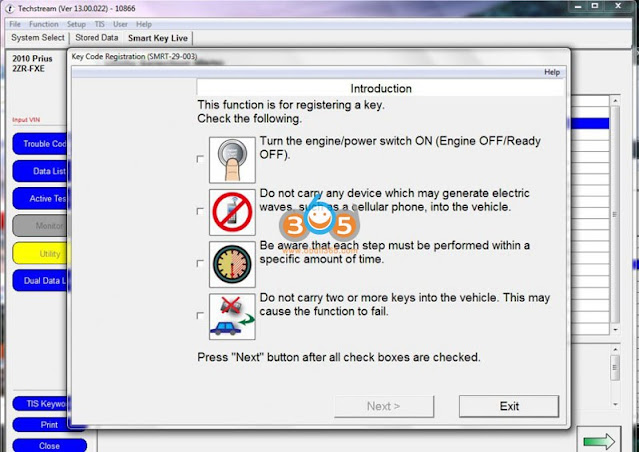(06/2022) Latest version TOYOTA, LEXUS, SCION diagnostic software goes to V17.10.012.
Version 17.10.012 Software
Last Updated: 6/2/2022
Region: All regions
Type: Diagnostic tool Software
Languages: English, Multilanguage
OS: WinXP, Vista, Windows7, WIN8, WIN10
Compatible devices: VXDIAG VCX NANO Toyota (don’t need MVCI driver), Mini VCI J2534 Item #SV46-D, SV46-D1
Fully Supported Models
2022 and Earlier Model Years
- All Models are currently supported
2023 Vehicle Coverage
| ES300h | 4Runner |
| GX460 | bZ4X |
| UX250h | 86 |
| Camry/HV |
| C-HR |
| Hiace |
| Hilux |
| Sequoia HEV |
| Tundra/HEV |
Free download Techstream 17.10.012 software
Techstream Setup v17.10.012.exe
https://mega.nz/file/3rwjjR5B#9jPh1CYu3l4_4Ow9tlUG8U3_NrN7bFV-pBIwqgGuInI
Driver MVCI for 32bit & 64bit operating system
https://mega.nz/file/y2hUUBgR#UHq6ETQn_7kfPvbqKMLL_484kvDpCHnnbbFksHUgf28
Free download Techstream Patch
https://mega.nz/file/3rpgCZDB#b9E3aCXLwhcS67ztHZWv1UF0GnIlyBIHwRz8XeTJmeE
How to install:
Step 1: Install Setup and Framework
Step 2: Install driver and set com port
Step 3: Activate software via patch
Step 4: Run software
Techstream V17.10.012 New Features:
A/C Coolant Replacement Mode
Description:
This function is used to transfer to the A/C Coolant Replacement Mode.
Applicable Models/Systems:
2023~ bZ4X – Air Conditioner
System Path:
Air Conditioner / Utility / A/C Coolant Replacement Mode
TRA Switch Indicator Inspection
Description:
This function is used to switch ON/OFF of TRA Switch Indicator by user operation forcibly.
Applicable Models/Systems:
2022~ TUNDRA – Circumference Monitoring Camera Control Module
System Path:
Circumference Monitoring Camera Control Module / Utility / TRA Switch Indicator Inspection
Capacity Measurement (Simple Judgment)
Description:
This function is used to perform the Capacity Measurement (Simple Judgment) of the traction battery.
Applicable Models/Systems:
2023~ bZ4X – EV Battery
System Path:
EV Battery / Utility / Capacity Measurement (Simple Judgment)
Capacity Measurement (Actual Value Judgment)
Description:
This function is used to perform the Capacity Measurement (Actual Value Judgment) of the traction battery.
Applicable Models/Systems:
2023~ bZ4X – Brake/EPB
System Path:
EV Battery / Utility / Capacity Measurement (Actual Value Judgment)
Rear LiDAR Beam Axis Adjustment
Description:
This function is used to adjust the beam axis of the Rear LiDAR.
Applicable Models/Systems:
2022~ LS500h – Rear LiDAR
2022~ MIRAI – Rear LiDAR
System Path:
Rear LiDAR / Utility / Rear LiDAR Beam Axis Adjustment
Right Side LiDAR Beam Axis Adjustment
Description:
This function is used to adjust the beam axis of the Right Side LiDAR.
Applicable Models/Systems:
2022~ LS500h – Rear LiDAR
2022~ MIRAI – Rear LiDAR
System Path:
Right Side LiDAR / Utility / Right Side LiDAR Beam Axis Adjustment
Left Side LiDAR Beam Axis Adjustment
Description:
This function is used to adjust the beam axis of the Left Side LiDAR.
Applicable Models/Systems:
2022~ LS500h – Rear LiDAR
2022~ MIRAI – Rear LiDAR
System Path:
Left Side LiDAR / Utility / Left Side LiDAR Beam Axis Adjustment
Rear LiDAR Beam Axis Misalignment Reading
Description:
This function is used to display the beam axis misalignment of the Rear LiDAR.
Applicable Models/Systems:
2022~ LS500h – Rear LiDAR
2022~ MIRAI – Rear LiDAR
System Path:
Rear LiDAR / Utility / Rear LiDAR Beam Axis Misalignment Reading
Right Side LiDAR Beam Axis Misalignment Reading
Description:
This function is used to display the beam axis misalignment of the Right Side LiDAR.
Applicable Models/Systems:
2022~ LS500h – Rear LiDAR
2022~ MIRAI – Rear LiDAR
System Path:
Right Side LiDAR / Utility / Right Side LiDAR Beam Axis Misalignment Reading
Left Side LiDAR Beam Axis Misalignment Reading
Description:
This function is used to display the beam axis misalignment of the Left Side LiDAR.
Applicable Models/Systems:
2022~ LS500h – Rear LiDAR
2022~ MIRAI – Rear LiDAR
System Path:
Left Side LiDAR / Utility / Left Side LiDAR Beam Axis Misalignment Reading
ECU Data Save
Description:
This function is used to read and save the memorized ECU data.
Applicable Models/Systems:
2022~ LS500h – Rear LiDAR
2022~ MIRAI – Rear LiDAR
2022~ LS500h – Right Side LiDAR
2022~ MIRAI – Right Side LiDAR
2022~ LS500h – Left Side LiDAR
2022~ MIRAI – Left Side LiDAR
System Path:
Rear LiDAR / Utility / ECU Data Save
Right Side LiDAR / Utility / ECU Data Save
Left Side LiDAR / Utility / ECU Data Save
ECU Data Write
Description:
This function is used to write saved data from the “ECU Data Save” utility to the new ECU.
Applicable Models/Systems:
2022~ LS500h – Rear LiDAR
2022~ MIRAI – Rear LiDAR
2022~ LS500h – Right Side LiDAR
2022~ MIRAI – Right Side LiDAR
2022~ LS500h – Left Side LiDAR
2022~ MIRAI – Left Side LiDAR
System Path:
Rear LiDAR / Utility / ECU Data Write
Right Side LiDAR / Utility / ECU Data Write
Left Side LiDAR / Utility / ECU Data Write