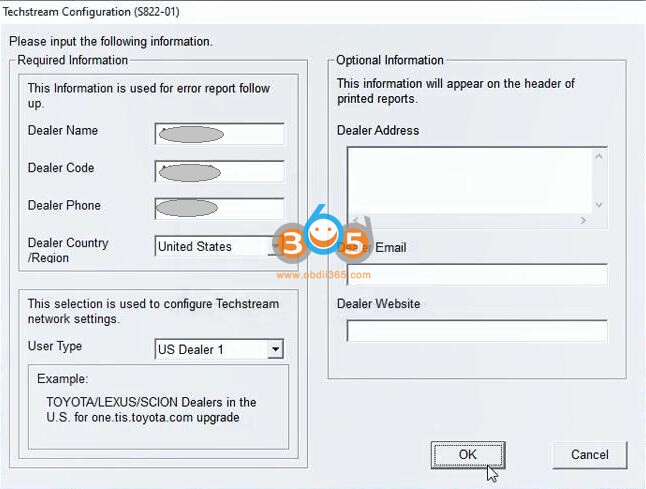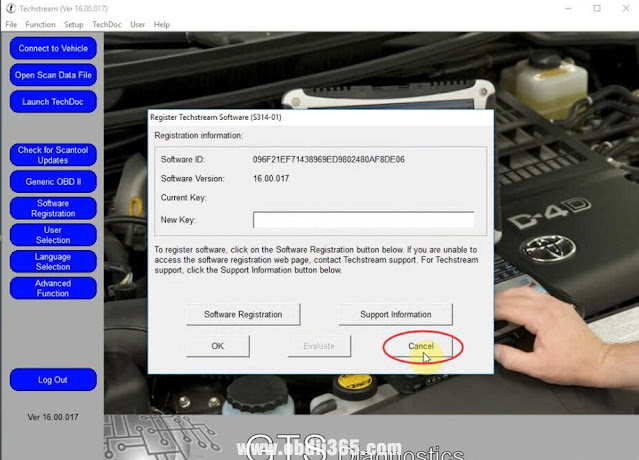TOYOTA Techstream V16.20.023 (08/2021) is newly tested working like a charm.
Techstream is the replacement for diagnostic tester. It combines the functionality of TIS and scantool in a single portable device. With TIS techstream, technicians can simultaneously view / analyze on-board vehicle data, review relevant TIS service documents, and reprogram vehicles from the driver’s seat via wireless connection to TIS.
Driver MVCI for x64 OS – Techstream 16.20.023 setup.exe Link:
https://yadi.sk/d/SkJ5W7dQLEhwSg
Password: NO PASS!!!
Size: 245MB
Version: Toyota Techstream V16.20.023 (08/2021)
Language: Chinese, Spanish, German, French, English, Italian, Japanese
Source: forum and need key by providing the ID and area.
Toyota Techstream V16.20.023 workable cable:
Mini VCI cable (both item no. SV46-D1 and item no. SV46-D at obdii365.com) for toyota-scion-lexus vehicles.
Toyota Techstream V16.20.023 Installation:
Part 1. install Techstream software
Open the folder of Toyota Techstream V16.20.023 [2021.08], then right
Click on “Toyota Techsteam V16.20.023” and select “Run as administrator.
Choose Setup Language.
Preparing setup.
Install Techstream Software on your computer.
Accept the terms of the license agreement.
Please enter your name and the name of the company for which you work.
Click on “Install”.
InstallShield Wizard has successfully installed Techstream software.
Part 2. Run TS_Loader
Right click on “Techstream” on the desktop and select “Open file location”.
Then right click on “TS_Loader” and select “Send to” Desktop (create shortcut)
Part 3. Open Toyota Techsteam V16.20.023 software
Select Area (Japan, North America, Europe, Other).
We select “North America” and then “English”, then enter the dealer name, dealer code and dealer phone in the Techstream Configuration.
Open the software of Toyota Techsteam V16.20.023 and ready to use.
You can configure the area and language.
That’s all.
Thanks